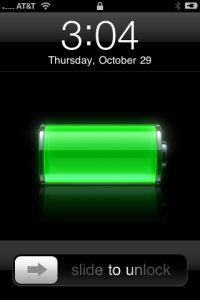Smartphones are becoming bigger n better n eventually more useful. But as they say ‘nothing in this world is perfect’. All these wonderful and extremely useful features comes at the expense of battery performance. The iPhone or for that matter like any modern smartphone can hardly last a day and that’s the reason we bring to you some tips which can extend your phone’s battery to last more than a day!
[toc]
Increase iPhone’s Battery Life
Brightness settings
You use your iPhone everywhere, which means using it directly under the sunlight to even in the poor lighting conditions. If the phone’s brightness is set to full, the phone will extract more power from the battery. So, the better option is to enable ‘Auto-brightness’ setting, which automatically sets iPhone’s brightness according to the lighting conditions.
Go to Settings > Brightness & Wallpaper > Auto-Brightness On
Location Services
While the GPS (Global Positioning System) is very helpful for telling you the right directions, giving you the ability to geo-tag your photos, checking-in to Foursquare or Facebook, and much more. But, GPS also happens to be the biggest sucker of battery. So, enable GPS only when you need it. Also check Garmin Fenix 3 GPS Watch Review
Go to Settings > Privacy > Location Services > Slide to Off
Notifications
Whenever you receive any notification from any of the app, your iPhone’s screen lights up to give you the indication. Thus, taking a little power from battery. And probably, apart from text messages, calls, etc., you don’t need notifications for everything.
Go to Settings > Mail, Contacts, Calendar > Fetch New Data > Slide to Off
Push Mails
What was popularised by Blackberry is now available for many devices, getting your emails on the phone as soon as it arrives (Just like an SMS)? It causes perennial battery drain because the email accounts are constantly refreshed in background and data services of the phone is utilised. You can set all such accounts to receive updates manually or set a frequency of checking.
Go to Settings > Mail, Contacts, Calendar > Fetch New Data > Select Your Preference
Wi-Fi vs 2G/3G
If you want to download some large file or large app from iTunes store, then do it through Wi-Fi and not on a 3G connection. Not only Wi-Fi speeds would be faster, it would also take less juice from your battery in comparison to 3G connections. Know 10 Reasons To Buy iPhone SE
Auto-Lock
The iPhone can automatically go to sleep after a certain amount of time, a feature known as ‘Auto-Lock’. Sooner the phone sleeps, lesser the power consumed by the screen and other apps. We advise to set it at 1 or 2 minutes.
Go to Settings > General > Auto-Lock > Select your preference
Multitasking Queue
Like computers, iPhone gives you the ability to use multiple apps simultaneously or keep them in a queue to be used later. But, if you close these background tasks on a regular basis then you’ll see improvement in the battery performance.
To close background apps, bring up the multitasking tray by double tapping the home button and then holding down any app icon until they start wiggling and a minus symbol appears over them.
Full charging cycle
These works for all gadgets having Lithium based batteries and iPhone is no exception. Once a month, charge the iPhone’s battery to full 100% and then let it drain completely. Not only this will enhance your battery’s performance but also its lifetime.
iOS Updates
Check for software updates once a while for your iPhone. These updates sometimes have bug fixes and software enhancements which improves battery life.
Go to Settings > General > Software Update
Other suggestions
These tips work for all the devices and works on the premise of if you don’t need it, simply disable it. Since the iPhone provides various connectivity features, which you may not need all the time, then disable them.
Lets’ take a look at such options:
a) Bluetooth (Settings > Bluetooth > Move Slider to Off)
b) Wi-Fi (Settings > Wi-Fi > Slide to Off)
c) 3G/4G (Settings > General > Cellular > Slide Enable 3G to Off on some models or Enable LTE to Off on the iPhone 5 or newer)
Try out these tips and tell us how much effective they were to you? If you find it difficult to manage all these tips by going to different settings option, then using a battery management app would be a good idea. An app such as Battery Sense tells you “how much charge you have left in your battery?” and then options to enhance its life by adjusting the settings we mentioned above.