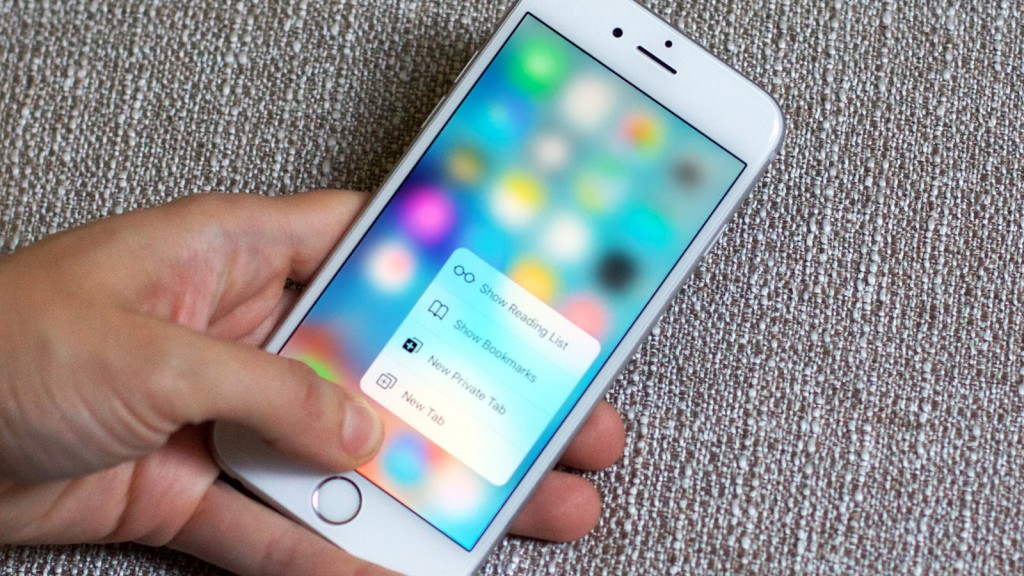Apple took a giant leap in smartphone display technology, which already is quite stagnant and lacks innovation, with the introduction of 3D Touch technology in their iPhone 6s. But, why a pressure sensitive display? Is it really required or useful?
These, and more such questions must be haunting you ever since Apple launched the iPhone 6s. Well, you need not to worry, the air will be cleared very soon.
The 3D touch technology has been one of the most talked about smartphone features. And the reason is quite simple, the technology is bit too innovative! It is such a crucial step in giving a better user experience that many other smartphone manufacturers are even all set to bring similar pressure sensitive display to their flagship smartphones, yes, Samsung too. Now you feel the heat?
Must Check – All you need to know about Apple’s upcoming iPhone 7
How does it work?
Basically, the new 3D Touch display on the iPhone 6s has a layer of pressure sensors sitting right below the screen to precisely measure the pressure applied by the user’s finger. According to Apple, the sensors calculate the microscopic changes in the distance between the top glass and the backlight of the display. The iOS 9 is very efficiently optimized to respond according to the amount of pressure applied. There is a lot of tech involved in a single tap, seriously!
Many people take it to be just like a long press, but, this Apple tech is a lot more evolved than the normal long press functionality. The basic idea behind 3D Touch is to make the basic tasks easy and a lot faster to access. With ‘Peek’ and ‘Pop’ functionality, you can glance at the information to decide you need to open it or not. If you wish to open the information for full access, then you just need to press a little harder.
For example, in the Mail app, you can lightly press on an unread email, which will open a pop up window. You can peak into the mail and determine what the email contains, without it being marked read. If you think it’s worth a shot, then press harder to open the mail. Using the 3D Touch at first might feel a bit exacting, but once you’re accustomed to the brilliant feature, you won’t be able to stop using it.
Do Read – Free Business Apps For Android, iPhone & iPad
Apart from this, you can lightly press the app icons to Quick Actions menu, that contains the most used functionalities of that particular app. Like, if you press the camera app icon, it will show an option to click selfie, using this you can directly jump into the front camera and click a selfie, without the need to follow the longer route.
The 3D Touch functionality is limited to Apple proprietary apps, and a handful of third-party apps like Instagram. But we’re yet to see a full-fledged use of the technology in multiple app categories, especially the game section, which is going to make the true use of the pressure sensitivity in the game play. Till then we can play around with the iPhone 6s’s and iPhone 6s Plus’s stunning display and wait for a few more devices with better and deeper implementation of the technology.
How to use Apple 3D Touch Technology in your iPhone 6S or iPhone 6S Plus? Tips & Tricks
Here are just a few things 3D Touch allows you to do and some tips and tricks to help you get the most out of your iPhone 6S or iPhone 6S Plus everyday.
Don’t miss the slo-mo moment
A deep press of the Camera app, followed by a slide of your finger down to the Record Slo-mo option will make sure you don’t miss any crucial cat moments.
Go back in time
No, sadly Apple has not invented a time machine but you can reminisce about what you were doing a year ago. A deep press on the Photos app will allow you to select One Year Ago, taking you to all the images you took 12 months previous.
Sketch away
The Notes app doesn’t just have to be for writing shopping lists, it can also be for sketching them. Deep press on the Notes app, hit the New Sketch option in the menu and draw away.
Start Timer
Whether you want make sure you get a perfectly boiled egg, or ensure you hold a plank for 30 seconds, there’s a deep press for that too. Unsurprisingly, it’s the Clock app you need to deep press this time, no pun intended, followed by Start Stopwatch in the menu.
Take a selfie
Just as you can start recording Slo-mo video with a deep press of the Camera app, you can also take a selfie. Gives you a couple of extra seconds to get the perfect one at least.
Mark your location
Ever lost your car in a carpark? If yes, this is the shortcut for you. A deep press on the Maps app will allow you to mark your location down to the inch so you’ll never forget where you parked again.
VIP access
If your inbox is inundated with emails, put the ones that matter to you into the VIP list. Following this, a deep press of the Mail app will show you the VIP section and how many unread messages you have in it without opening the app.
Call a favorite
Need to call one of your top three favorite contacts quickly? A deep press of the Phone app will allow you to call them with another tap, as well as create a new contact.
Record meetings or classes
Perfect for the times when your attention span may not be working at full capacity. A deep press of the Voice Memos app will allow you to select New Recording, meaning that Monday morning meeting or lecture will be recorded for you to play back later. Warning, it is not likely to be any more interesting the second time round.
Private browsing
Search history is great, sometimes. For the times you’d rather not have everything recorded, a deep press of the Safari app will bring up the option of New Private Tab. Your browsing history won’t be saved and the website you visit is asked not to track you.
Redeem an iTunes gift card
If you’ve been lucky enough to receive an iTunes gift card, deep pressing the iTunes Store or Apple Store app will bring up a menu, one of the options of which is Redeem enabling you to spend away.
Access your recent books
Want to carry on reading your book on your commute? A deep press of the iBooks app will bring up a menu giving you access to your recent books, as well as the search feature. Ref – www.pocket-lint.com
Thanks for reading us. Do share your views for this new technology from Apple.
Not a Apple Fan? Then check –